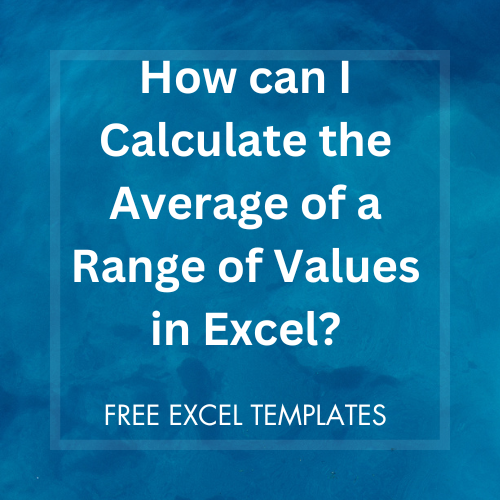 |
| How Can I Calculate the Average of a Range of Values in Excel? - Template | Excel | Spreadsheet |
Calculating the average of a range of values in Excel is a common task that can be easily accomplished using built-in formulas. Whether you're working with a small set of data or a large dataset, Excel provides efficient tools to calculate averages quickly and accurately. In this article, we will explore the step-by-step process of calculating averages in Excel and how it can streamline your data analysis.
Table of Contents
- Introduction
- Understanding the AVERAGE Function
- Calculating the Average of a Range of Values
- Customizing Average Calculation with Conditions
- Tips for Working with Averages in Excel
- Frequently Asked Questions (FAQs)
- Conclusion
1. Introduction
Excel, the widely used spreadsheet software by Microsoft, offers a range of functions that simplify complex calculations. Among these functions, the AVERAGE function is particularly useful for determining the average value of a range of numbers. Whether you're calculating the average sales per month, the average test scores, or any other numerical average, Excel has got you covered.
2. Understanding the AVERAGE Function
The AVERAGE function in Excel calculates the arithmetic mean of a given range of values. It adds up all the numbers in the range and divides the sum by the count of numbers, providing the average value. This function is ideal for finding the typical or central value in a set of data.
3. Calculating the Average of a Range of Values
To calculate the average of a range of values in Excel, follow these simple steps:
- Open an Excel spreadsheet and enter the values in a column or row.
- Select an empty cell where you want the average to appear.
- Type the formula "=AVERAGE(" and then select the range of values you want to average.
- Close the formula with a closing parenthesis ")" and press Enter.
- Excel will calculate and display the average of the selected range.
For example, suppose you have a set of numbers in cells A1 to A5. To find their average, enter the formula "=AVERAGE(A1:A5)" in a different cell. Excel will calculate and display the average of those values.
4. Customizing Average Calculation with Conditions
Excel provides additional functions that allow you to calculate averages based on specific conditions. For example, you can use the AVERAGEIF function to calculate the average of a range of values that meet a specific criterion. This is useful when you want to calculate the average of sales for a particular product or the average test scores of students who scored above a certain threshold.
5. Tips for Working with Averages in Excel
Here are some tips to enhance your experience when working with averages in Excel:
- Use absolute cell references ($) when calculating averages to ensure the formula doesn't change when copied to other cells.
- Exclude any outliers or irrelevant values from your range before calculating the average to obtain a more accurate result.
- Format the average value using Excel's formatting options to improve readability and visual representation.
FAQs
Q1: Can I calculate the average of non-contiguous cells in Excel?
Yes, you can calculate the average of non-contiguous cells by selecting each cell or range individually in the AVERAGE function.
Q2: Can I include text values in the range when calculating the average in Excel?
No, the AVERAGE function in Excel ignores any text values present in the selected range. It only considers numerical values for the calculation.
Q3: Is it possible to calculate the average of a filtered range in Excel?
Yes, you can calculate the average of a filtered range by using the SUBTOTAL function with the appropriate filtering option (e.g., SUBTOTAL(1, range) for average including hidden rows).
Conclusion
Calculating the average of a range of values in Excel is a crucial skill for data analysis and decision-making. With Excel's powerful AVERAGE function, you can easily determine the average value of your numerical data. By using this function effectively and exploring additional features like AVERAGEIF, you can customize your calculations and gain deeper insights from your data. Empower yourself with Excel's capabilities and make informed decisions based on accurate averages.


